Creating METAlerts
METAlerts allows a user to receive emails or text messages when observed or forecast criteria are met.
To access METAlerts, click on the METAlerts menu across the top menu and choose “METAlerts”.
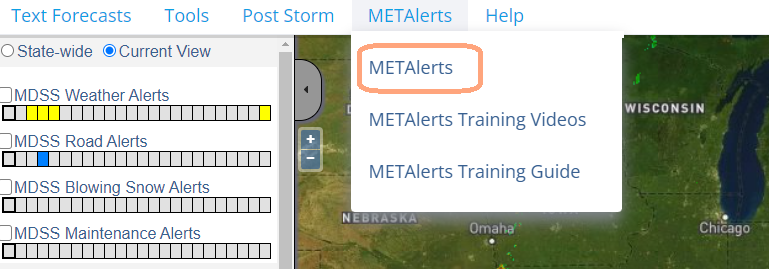
There are two components to METAlerts:
- Methods – What delivery method do you want your alert delivered to? The options are email or text message.
- Subscriptions – What type of observed or forecast alert do you want delivered?
To create a new (delivery) method, click on “Manage My Methods”.
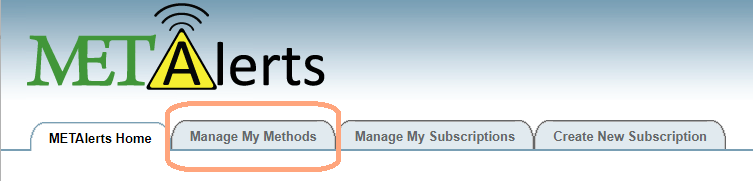
The email address associated to your login is already pre-loaded as a Method. You can send a test message to your pre-loaded method by clicking on the “Send Test Message” button on the right side of the page. Or click “Edit” on the left side of the page to set up quiet periods for the hours and days of the week you do not want to receive alerts.
If you’d like to add a new (delivery) method, click on “Add New” at the bottom of this page.

Now that you’ve established a (delivery) method, it is time to pick what kind of alert you want by clicking on the “Create New Subscription” button.
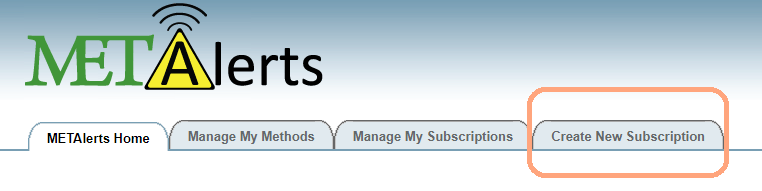
The exact alert options vary by customer and geography but the general list is as follows:
- Forecast-Based Alerts – Alerts up to 6 hours in advance from DTN forecasts (What is going to happen in the future according to DTN?)
- RWIS Observation-Based Alerts – Alerts generated when Road Weather Information System (RWIS) sensors observe specific weather (What is happening right now according to RWIS observations?)
- National Weather Service Advisories, Watches and Warnings – Products generated by the National Weather Service days or hours in advance of adverse weather (What is going to happen in the future according to the National Weather Service?)
For this example, we are going to create a subscription to receive winter weather watches, warnings and advisories from the National Weather Service sent to an email address. We start by clicking on “Winter weather” under “National Weather Service Advisories, Watches and Warnings”.
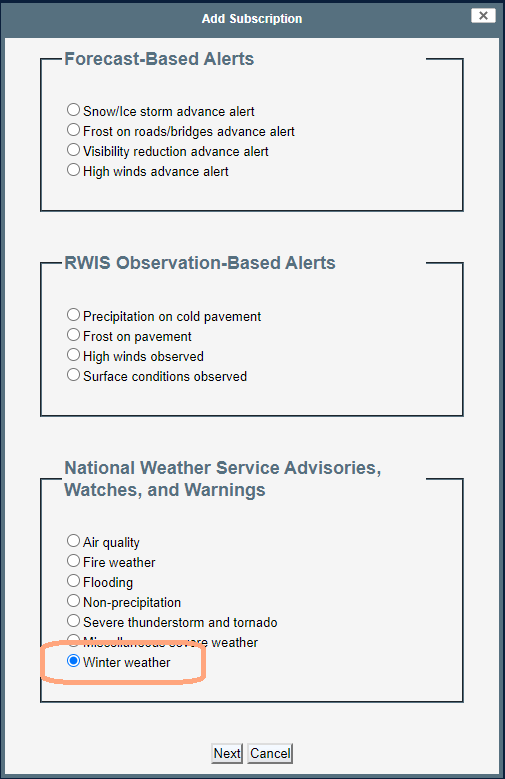
We then give the subscription a name (typically the alert type) and the types of winter weather products we want to receive alerts for.
Tip: There are options to receive updates, cancellations and expiration messages but if you want to keep your alerts to a minimum, it is suggested to not select these options for now.
When finished, click the “Next” button.
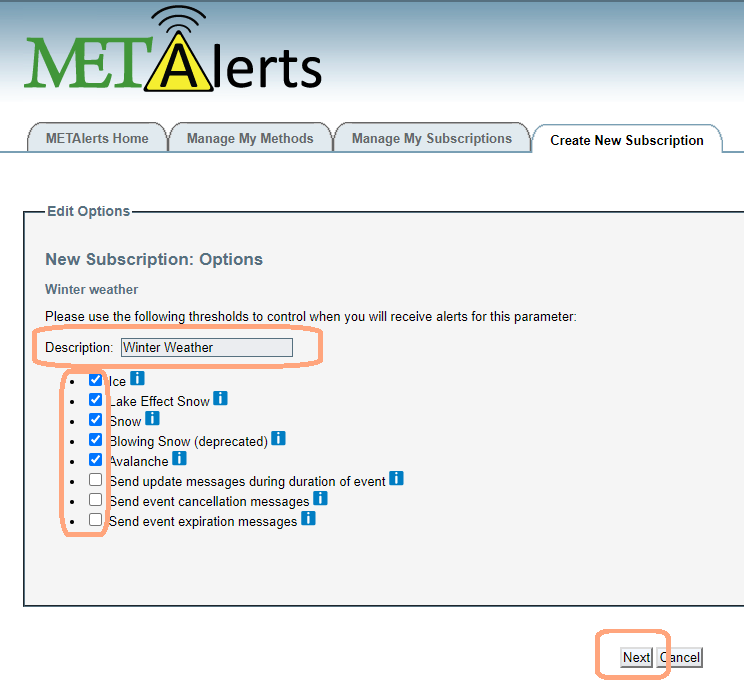
Choose whether you want to receive alerts for a city or a county (the first column) and then make the specific city or county selection (the second column).
When finished, hit the “Next” button.
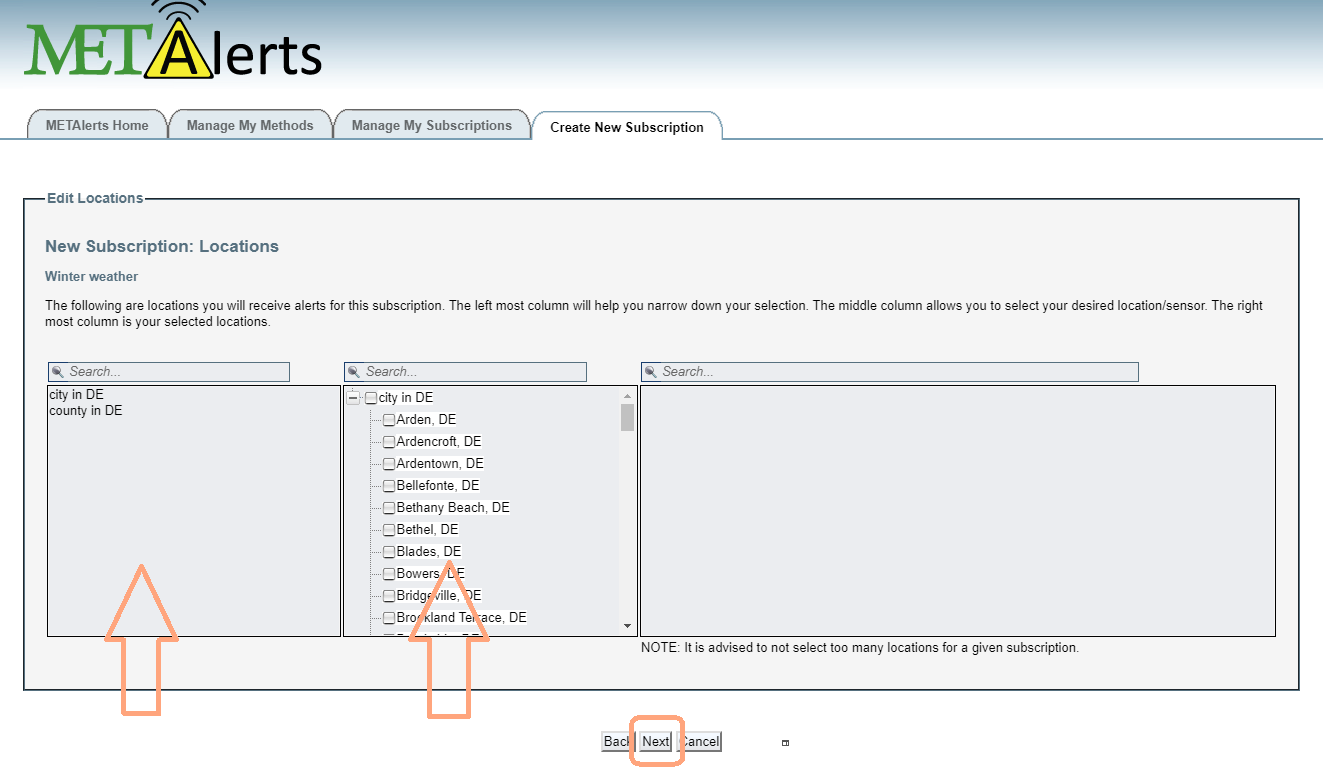
Put a check mark next to the (delivery) method(s) that you would like to receive this alert and hit the “Finish” button.
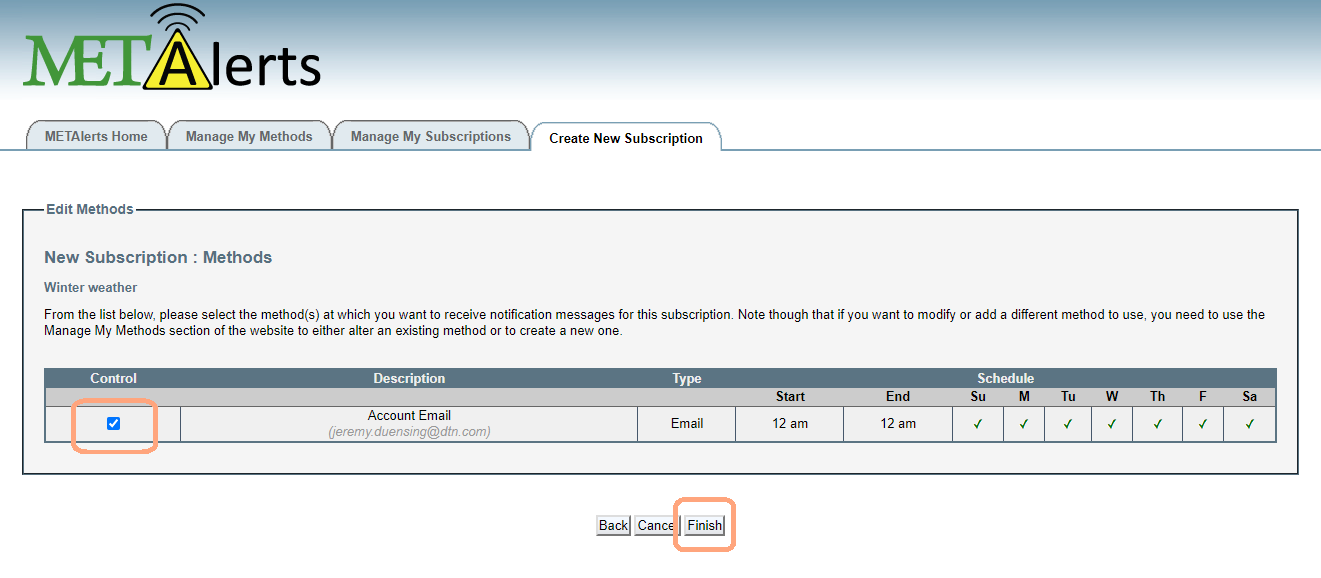
If you ever want to go back and change your existing subscriptions, you can click on the “Manage My Subscriptions” button to add, modify or delete alert subscriptions. 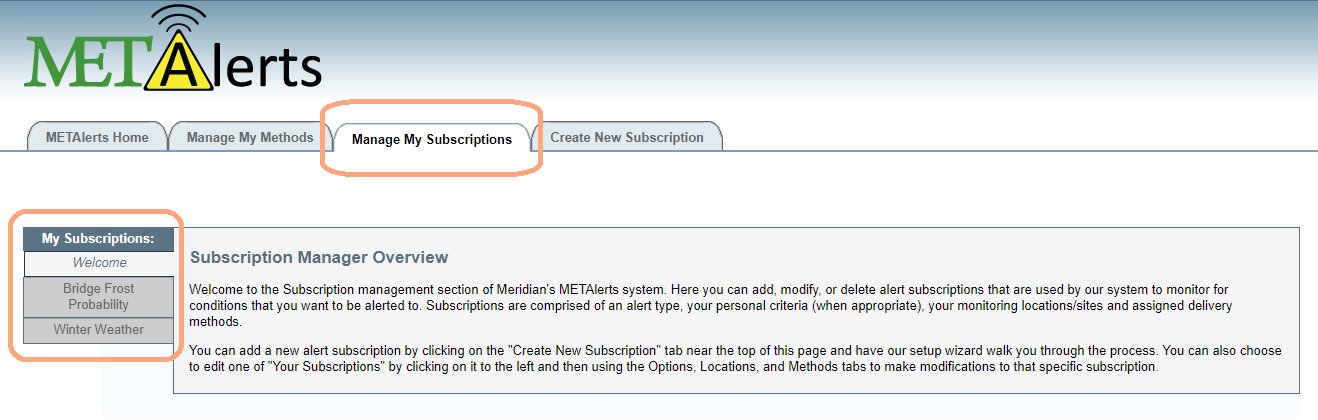
After completing the steps above, when your thresholds have been met you will receive an alert to your (delivery) method. Below is a sample email for a Forecast-Based Alert for bridge frost.
