How can I get more information when hovering over items in the map?
Click on the gear icon in the upper left corner of the screen.
![]()
Check the box next to “Show tooltip when hovering over map features” and hit “Done”.
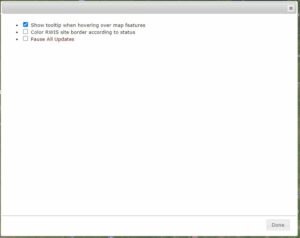
Now when you hover your mouse over map items such as points/routes, RWIS or NWS Alerts, a tooltip is displayed with additional information.
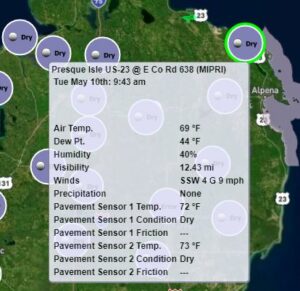
Tip: You can always disable this feature by clicking on the gear icon and unchecking the box next to “Show tooltip when hovering over map features” and hit “Done”.